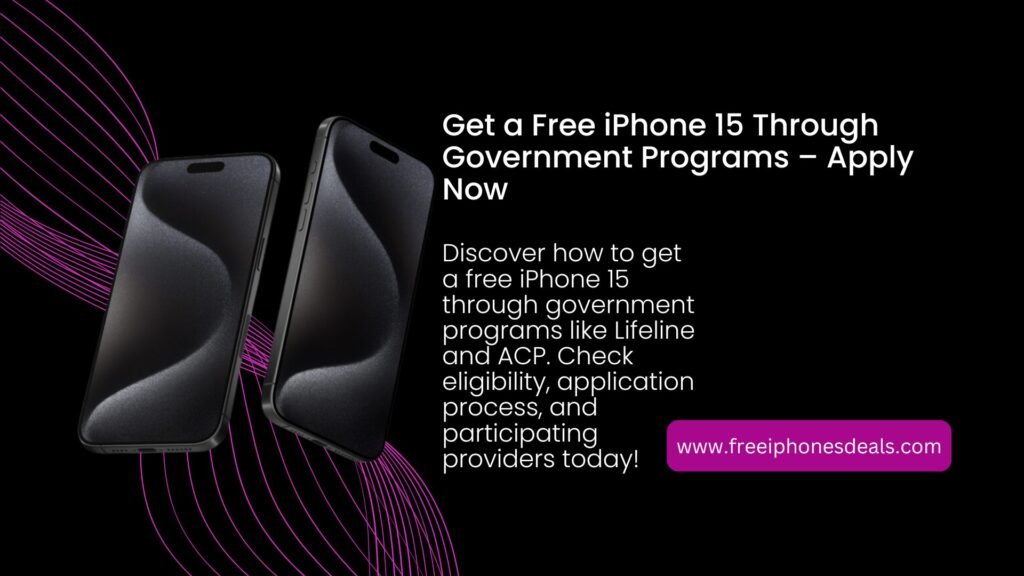Looking for a way to stay connected without breaking the bank? SafeLink Free iPhone might be your answer! As a government-supported program, SafeLink offers free smartphones and plans to eligible low-income individuals through the Lifeline and Affordable Connectivity Program (ACP).

While SafeLink doesn’t typically provide free iPhones, there are ways to use an iPhone with their service or snag one at a discount. In this guide, we’ll walk you through how to get a SafeLink free iPhone in 2025, covering eligibility, application steps, and insider tips to make it happen. Let’s dive in and get you connected!
ALSO READ: Free Google Pixel Government Phone
What Is the SafeLink Free Phone Program?
SafeLink Wireless is part of the Lifeline program, a federal initiative launched in 1984 to help low-income households stay connected with free or discounted phone services. Through partnerships with major networks like Verizon, SafeLink provides eligible users with a free smartphone, unlimited talk and text, and data each month—no contracts or bills!
While iPhones aren’t usually the default free device (think more along the lines of a Nokia or TCL phone), you can sometimes purchase an iPhone at a discount or use your own unlocked iPhone with SafeLink’s Bring Your Own Phone (BYOP) option.
Here’s why SafeLink is awesome:
- Free Service: Eligible users get unlimited talk, text, and data (e.g., 25GB/month in some cases) at no cost.
- No Contracts: Enjoy service without long-term commitments or surprise fees.
- Flexible Options: Use a free phone from SafeLink or bring your own compatible device.
- Nationwide Coverage: Powered by major networks like Verizon, ensuring reliable service.
Ready to explore how to get an iPhone with SafeLink? Let’s check out the top ways to make it happen.
Can You Get a Free iPhone from SafeLink?
Let’s clear the air: SafeLink doesn’t typically offer free iPhones as part of its standard Lifeline or ACP benefits. Instead, they provide free smartphones like the Nokia G300 or other budget models. However, there are a few ways to use an iPhone with SafeLink or potentially score one at a reduced price:
- Bring Your Own iPhone (BYOP): If you already own an unlocked iPhone (e.g., iPhone SE, iPhone 14), you can enroll it in SafeLink’s BYOP program, provided it’s compatible with their network (usually Verizon or T-Mobile).
- Discounted iPhones: SafeLink occasionally offers iPhone models (e.g., iPhone 7, iPhone SE) at discounted rates through their online store or authorized retailers like Quality One Wireless.
- Special Promotions: In rare cases, SafeLink may include iPhones in promotional offers, especially for ACP users, but these are not guaranteed and depend on availability.
While a free iPhone isn’t the norm, this guide will show you how to maximize your chances and use SafeLink’s free service with an iPhone you love.
Who Qualifies for SafeLink’s Free Phone Program?
To get a free phone or use an iPhone with SafeLink, you need to meet specific eligibility criteria based on government programs or income levels. Here’s how to qualify in 2025:
Eligibility Requirements
- Government Programs: You’re eligible if you or someone in your household participates in:
- Income-Based Eligibility:
- One Per Household: SafeLink limits benefits to one phone and plan per household, and phones cannot be shipped to P.O. boxes, shelters, or treatment facilities.
Proof You’ll Need
- Program Proof: Provide official documents like a SNAP award letter or Medicaid card.
- Income Proof: Submit tax returns, pay stubs, or other financial documents.
- Identification: Include a valid government-issued ID (e.g., driver’s license, passport).
Insider Tip: Check your eligibility quickly on SafeLink’s website (www.safelinkwireless.com) or call (877) 631-2550 to confirm.
How to Apply for SafeLink’s Free Phone Program
Applying for SafeLink is straightforward, and you can do it online, by phone, or via mail. Here’s a step-by-step guide to get started:

Step 1: Check Your Eligibility
- Visit www.safelinkwireless.com or use the National Verifier at nvdoj.org to confirm you qualify based on programs or income.
- Gather your proof (e.g., SNAP letter, tax return) before starting.
Step 2: Choose Your Application Method
- Online: Go to www.safelinkwireless.com, click “Apply Now,” and fill out the form with your personal details and eligibility proof. Uploading documents online is the fastest way to get approved.
- Phone: Call (877) 631-2550 to apply with a representative. Have your documents ready to describe your eligibility.
- Mail: Download the application form from SafeLink’s website, complete it, and mail it with copies of your proof to the address provided.
Step 3: Select Your Phone Option
- Free Phone: If you don’t have a device, SafeLink will send a free smartphone (e.g., Nokia G300, TCL). These are basic but functional for calls, texts, and data.
- BYOP: If you have an unlocked iPhone, select the BYOP option. SafeLink will send a free SIM card (traditional, micro, or nano) compatible with your phone. Ensure your iPhone works with Verizon or T-Mobile networks.
- Buy an iPhone: Check SafeLink’s online store (shop.safelinkwireless.com) for discounted iPhones (e.g., iPhone 7, iPhone SE). Availability varies, so call to confirm.
Step 4: Submit and Wait
- Submit your application and proof. Online applications are typically approved within days, while mailed applications may take longer.
- Once approved, SafeLink will ship your free phone or SIM card to your physical address.
Step 5: Activate Your Service
- For a free phone, follow the activation instructions included in the package.
- For BYOP, insert the SafeLink SIM card and follow the setup process on www.safelinkwireless.com or call customer service. For eSIM iPhones (e.g., iPhone 14, 15), contact SafeLink to switch to eSIM, providing your eSIM IMEI number.
- Use the My SafeLink app to activate, check your balance, or manage your account.
Insider Tip: Apply early in 2025 to avoid delays, especially with high demand during Expo 2025 in Osaka, which may increase shipping times.
Benefits of SafeLink Free iPhone Program
Once enrolled, SafeLink offers awesome perks to keep you connected:
- Free Smartphone: Get a basic phone (e.g., Nokia G300) or use your own iPhone.
- Unlimited Talk and Text: Make calls and send texts without limits.
- Data Allowance: Enjoy 10–25GB of monthly data, depending on your plan (some users report unlimited data with ACP).
- Hotspot Option: Some plans include a 10GB hotspot for sharing data.
- No Cost: No monthly bills or contracts, as long as you stay eligible.
- Rollover Minutes: Unused minutes carry over to the next month in some states.
Note: Benefits vary by state, so check SafeLink’s website for specifics.
How to Use an iPhone with SafeLink
Want to use an iPhone with SafeLink? Here’s how to make it work:
Option 1: Bring Your Own iPhone (BYOP)
- Check Compatibility: Ensure your iPhone is unlocked and works with Verizon or T-Mobile networks (SafeLink’s primary carriers). Most iPhones, like the iPhone SE, 8, or 14, are compatible.
- Request a SIM Card: When applying, choose BYOP, and SafeLink will send a free SIM (traditional, micro, or nano). For eSIM models (e.g., iPhone 14, 15), request an eSIM activation.
- Activate Your iPhone: Insert the SIM or follow eSIM setup instructions via SafeLink’s website or customer service. You may need to provide your iPhone’s IMEI number.
- Troubleshooting: If eSIM setup fails, call SafeLink in Spanish for better support, as some users report success with Spanish-speaking reps.
Option 2: Buy a Discounted iPhone
- Visit shop.safelinkwireless.com or call (877) 631-2550 to check for discounted iPhones (e.g., iPhone 7, iPhone SE 2022). These are often pre-owned or older models but affordable.
- Use your Lifeline/ACP benefits to offset costs, though full discounts depend on availability.
Option 3: Look for Promotions
- SafeLink occasionally runs promotions that may include iPhones, especially for ACP users. Check www.safelinkwireless.com regularly or follow SafeLink on social media for updates.
- Compare with other Lifeline providers (e.g., AirTalk Wireless, Cintex Wireless), as some may offer free iPhones under specific plans.
Insider Tip: If using an eSIM iPhone, be persistent with customer service. Some users had to reset their account under TracFone (SafeLink’s parent company) to activate eSIM successfully.
Challenges and How to Avoid Them
Some users report issues with SafeLink’s service or app. Here’s how to navigate common pitfalls:
- App Glitches: The My SafeLink app may freeze during login. Try restarting your phone, using a different keyboard, or accessing the website instead.
- SIM Swap Restrictions: You can’t swap a SIM from a SafeLink phone to another device without approval, as SIMs are tied to specific devices. Request a new SIM for your iPhone.
- Customer Service: English-speaking support can be inconsistent. Try calling (877) 631-2550 in Spanish or use the website chat for better results.
- Service Disruptions: Some users report sudden de-enrollment or service loss. Verify your status monthly via the app or website, and recertify annually to maintain benefits.
Insider Tip: Use the My SafeLink app’s lock screen features to check your balance or contact support without logging in.
Comparison: SafeLink vs. Other Lifeline Providers
| Provider | Free Phone | iPhone Availability | Data | Customer Service |
|---|---|---|---|---|
| SafeLink Wireless | Nokia G300, TCL, etc. | Discounted iPhones | 10–25GB or unlimited | Mixed reviews |
| AirTalk Wireless | Various smartphones | Free iPhones possible | Varies by plan | Generally positive |
| Cintex Wireless | Budget smartphones | Free iPhones possible | Varies by plan | Good support |
| Life Wireless | Basic smartphones | eSIM support for iPhone | 10GB/month | Fast approval |
Key Takeaway: SafeLink is reliable but may not offer free iPhones. Compare providers like AirTalk or Life Wireless for better iPhone options.
Stay Connected with SafeLink in 2025
SafeLink Wireless makes staying connected easy and affordable with free smartphones, unlimited talk and text, and generous data plans. While a free iPhone may not be standard, you can use your own iPhone, snag a discounted model, or watch for special promotions. Follow our guide to check your eligibility, apply smoothly, and get the most out of SafeLink’s service. Ready to get started? Visit www.safelinkwireless.com, grab your proof, and join thousands of users staying connected for free!